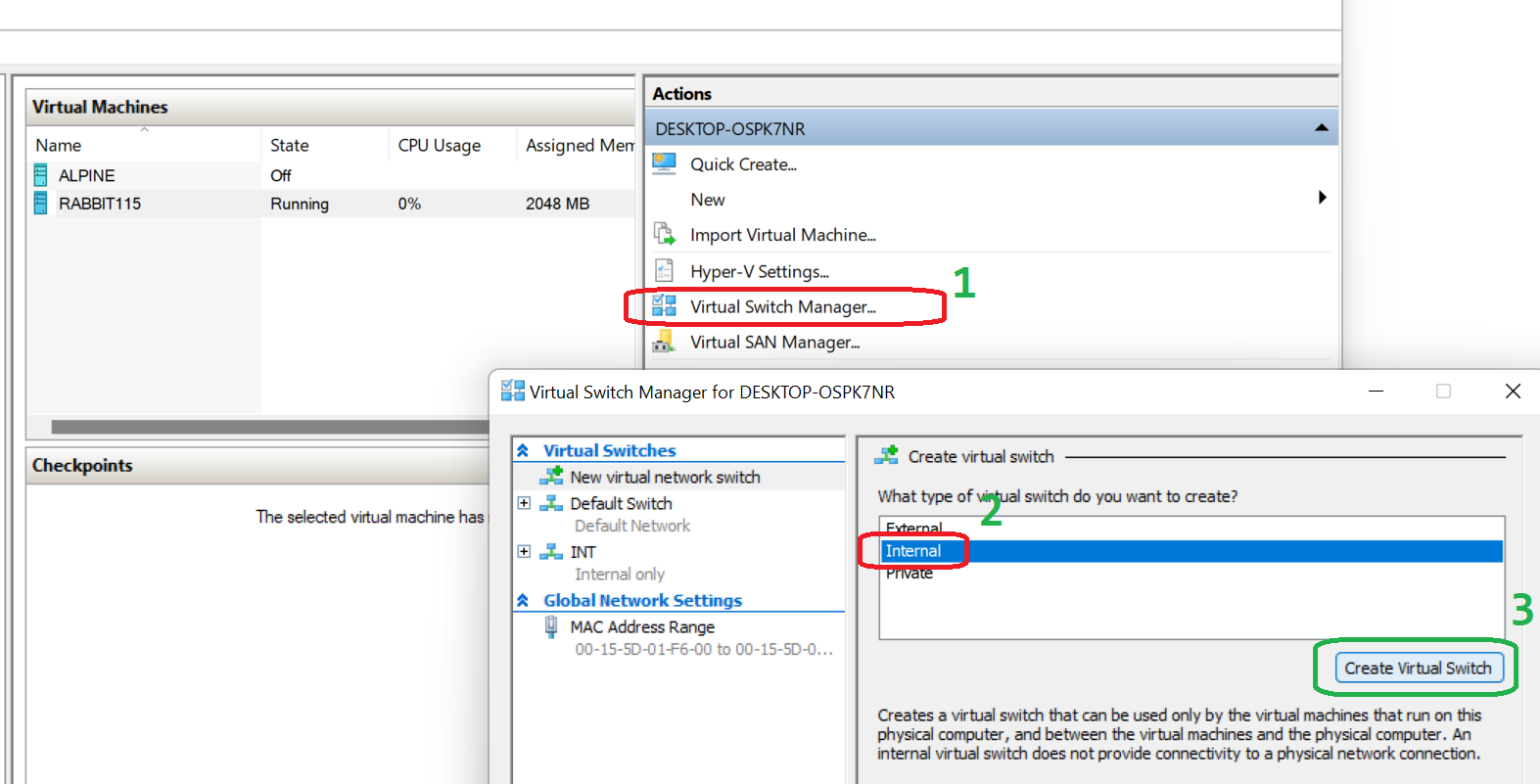
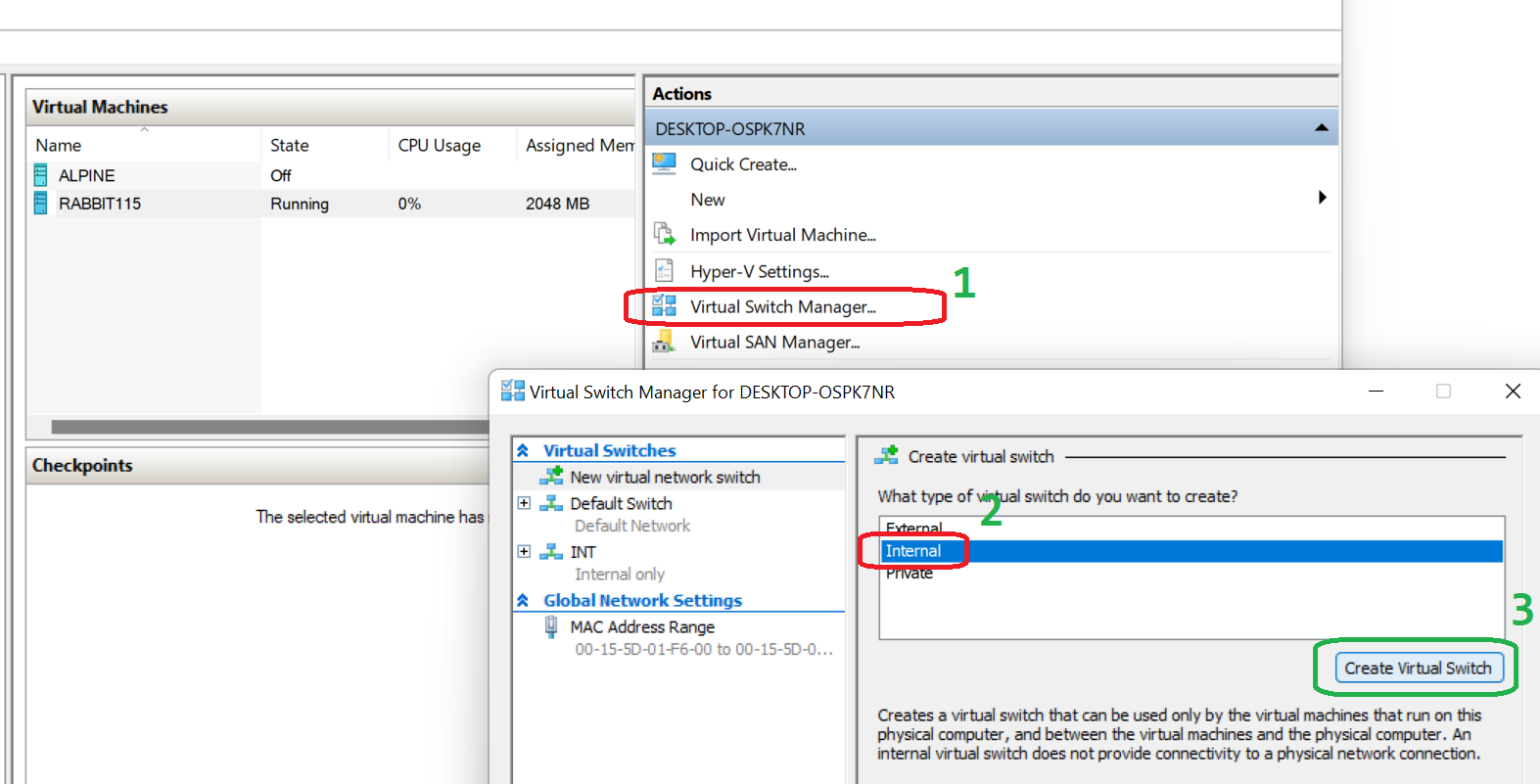
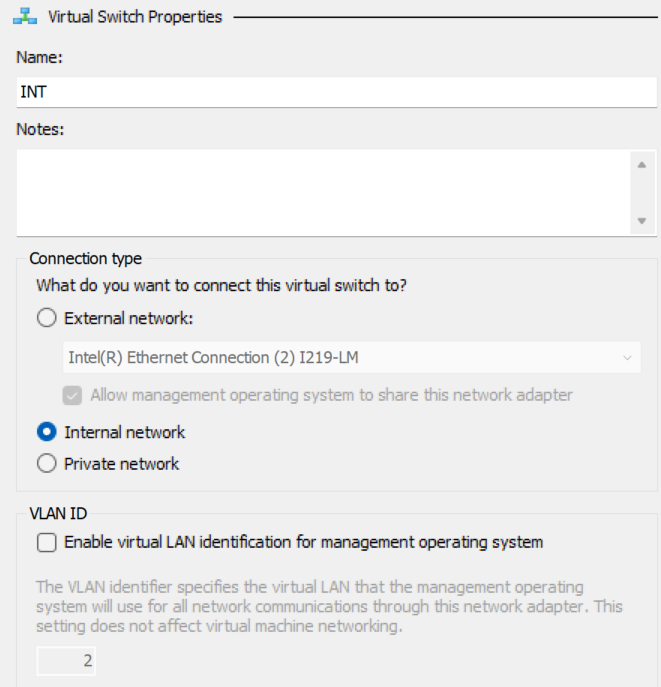
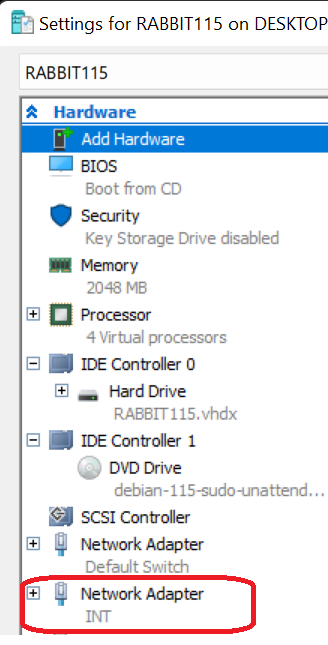
> gc .\newVM.ps1.txt
### RENAME this file to newVM.ps1 to make this
### script recognizable by Powershell.
### Apply necessary policy to allow local scripts:
### Get-ExecutionPolicy,
### Set-ExecutionPolicy { remotesigned | unrestricted }
# Set VM Name, Switch Name, and Installation Media Path.
$VMName = 'autoPIG'
$Switch = 'Default Switch'
$InstallMedia = 'F:\ISO\debiuefi1.iso'
# Create New Virtual Machine
Remove-VM $VMName -Force
rm "C:\Users\Public\Documents\Hyper-V\Virtual hard disks\$VMName.vhdx"
# -Path "D:\VM\$VMName" `
New-VM `
-Name $VMName `
-MemoryStartupBytes 2GB `
-Generation 2 `
-NewVHDPath "C:\Users\Public\Documents\Hyper-V\Virtual hard disks\$VMName.vhdx" `
-NewVHDSizeBytes 32GB `
-SwitchName $Switch
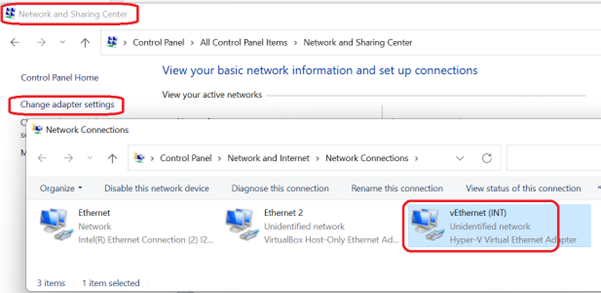
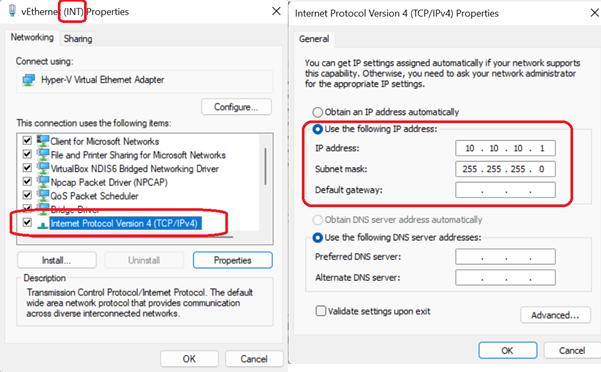
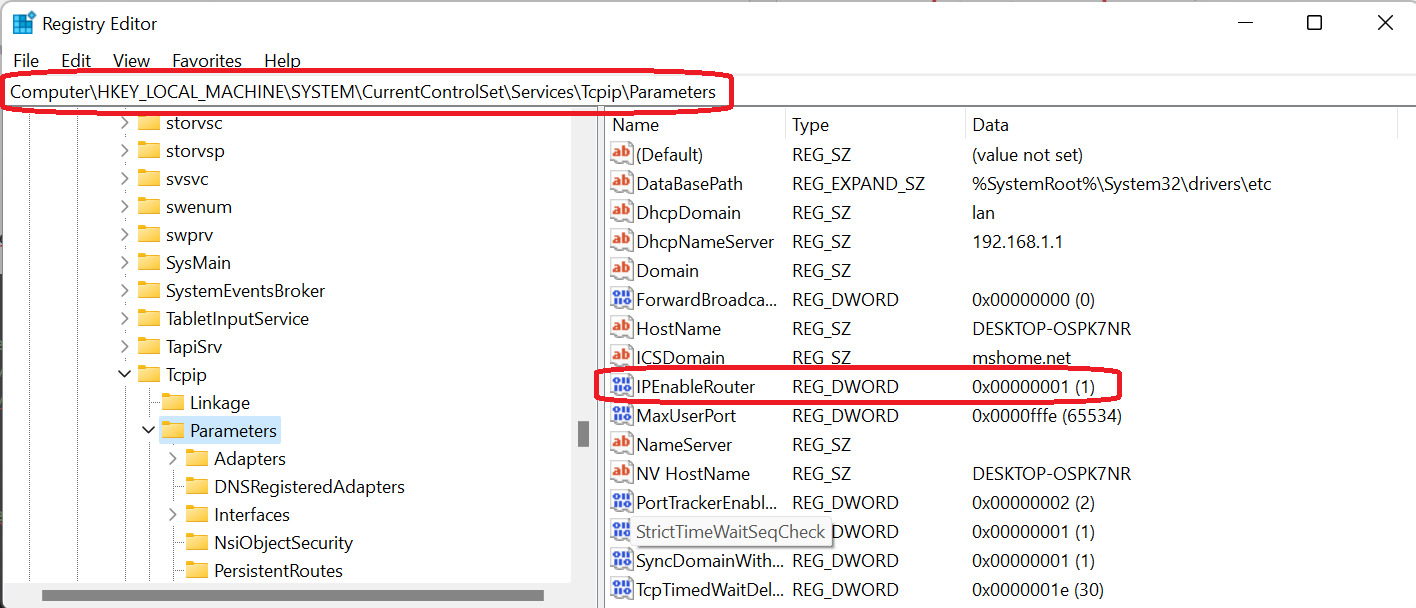

/etc/network/interfaces
# This file describes the network interfaces
# and how to activate them. For more information see:
# source /etc/network/interfaces.d/*
# The loopback network interface
auto lo
iface lo inet loopback
# The primary network interface
allow-hotplug eth0
iface eth0 inet dhcp
# The secondary network interface
allow-hotplug eth1
iface eth1 inet static
address 10.10.10.10
netmask 255.255.255.0
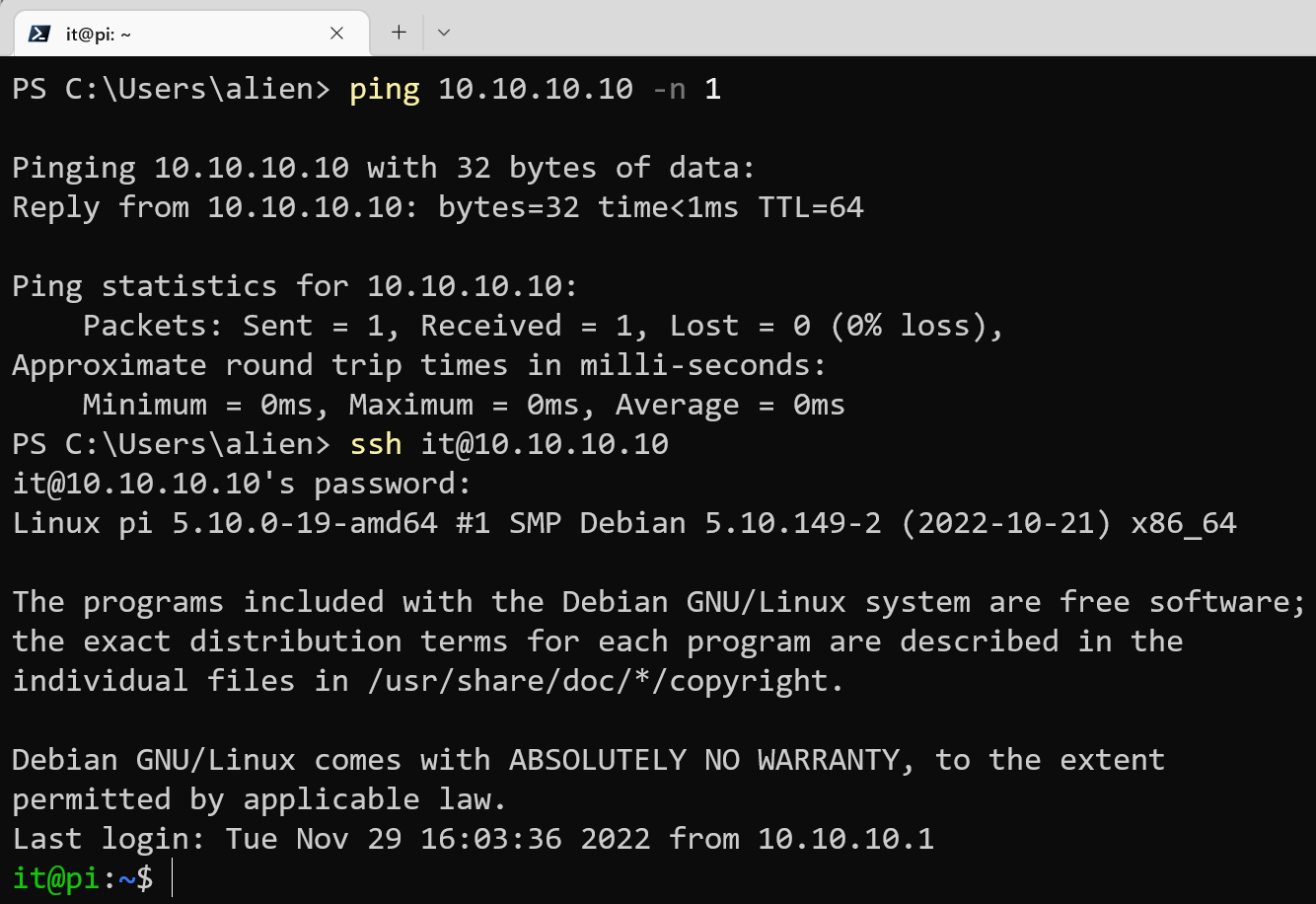
Good luck!