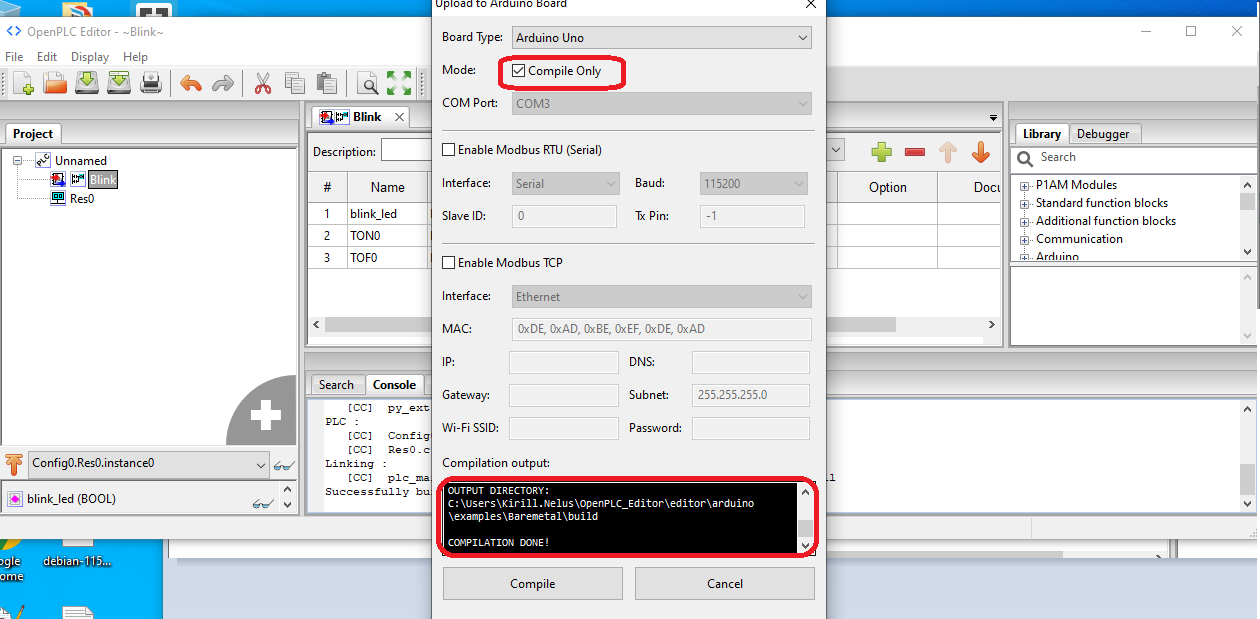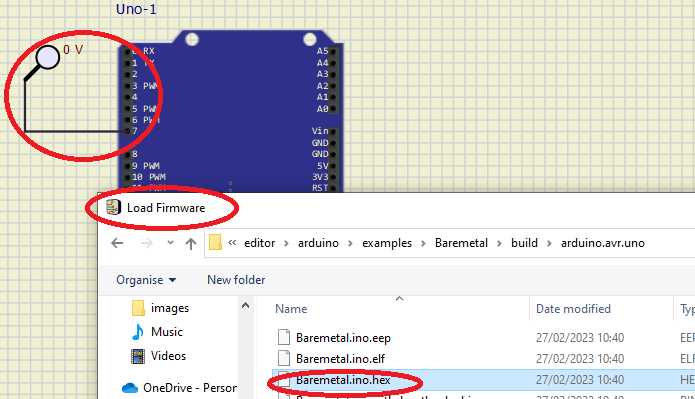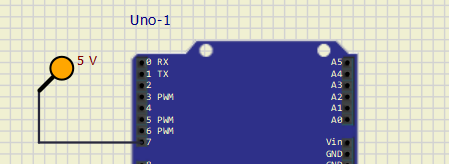Install open PLC Editor (Windows)
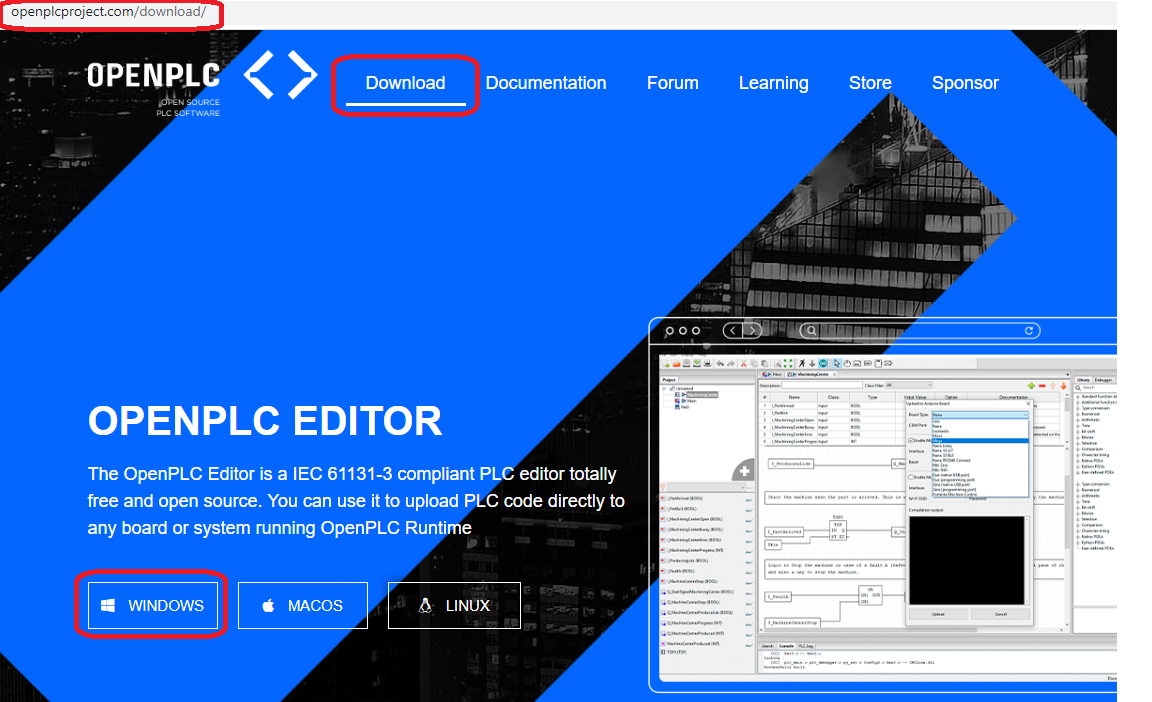

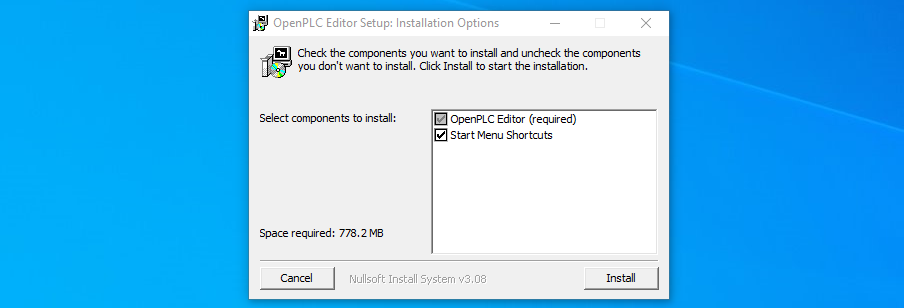
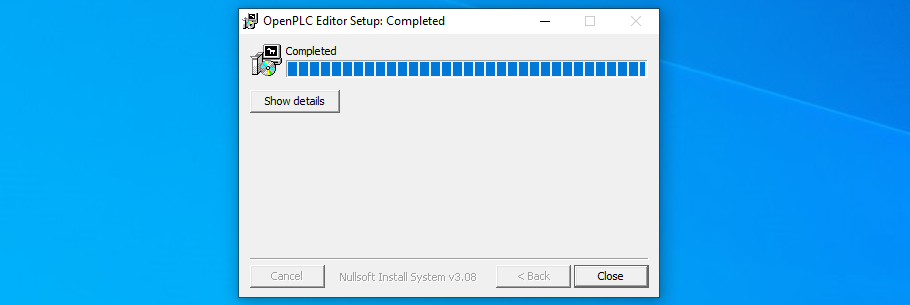
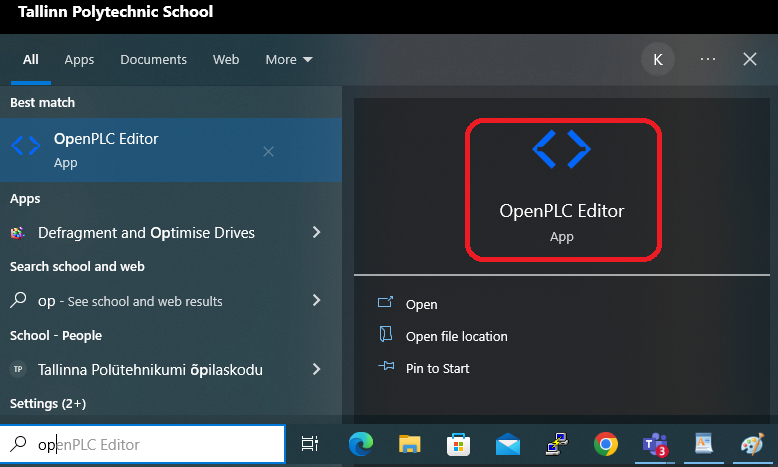
If you are curious about the program Location select "Open file location":
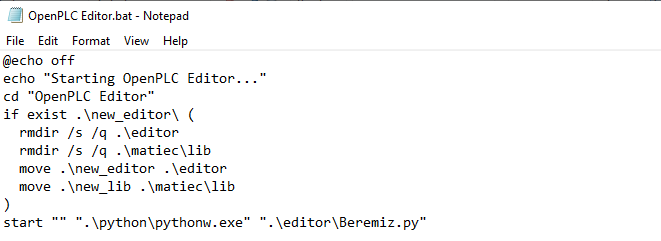
Select "Blink example" with open PLC editor:
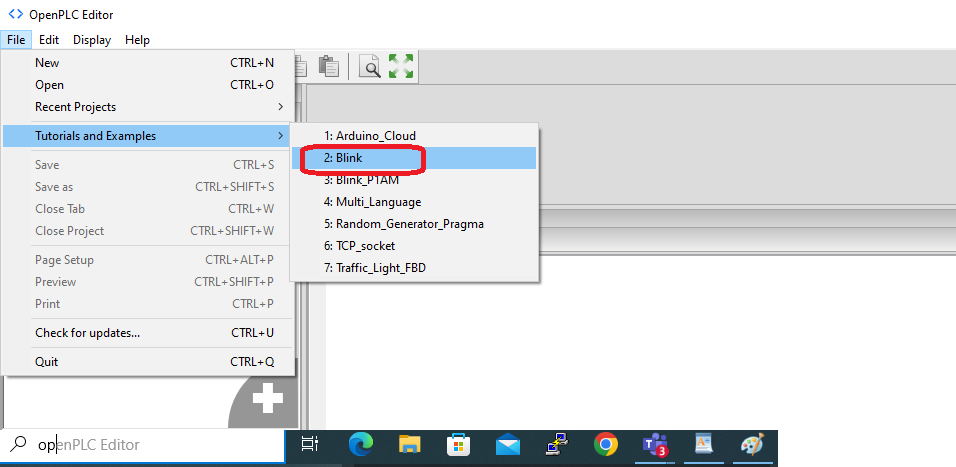
Open Blink Ladder and set LED location as %QX0.0
Some "Locations" for Arduino Boards
# Uno, Leonardo, Nano, Micro, Zero Digital In 2, 3, 4, 5, 6 %IX0.0-%IX0.4 Digital Out 7, 8, 12, 13 %QX0.0-%QX0.3 Analog In A0, A1, A2, A3, A4, A5 %IW0-%IW5 Analog Out 9, 10, 11 %QW0-%QW2 # Mega / Due Digital In 62, 63, 64, 65, 66, 67, 68, 69 %IX0.0-%IX0.7 22, 24, 26, 28, 30, 32, 34, 36 %IX1.0-%IX1.7 38, 40, 42, 44, 46, 48, 50, 52 %IX2.0-%IX2.7 Digital Out 14, 15, 16, 17, 18, 19, 20, 21 %QX0.0-%QX0.7 23, 25, 27, 29, 31, 33, 35, 37 %QX1.0-%QX1.7 39, 41, 43, 45, 47, 49, 51, 53 %QX2.0-%QX2.7 Analog In A0, A1, A2, A3, A4, A5, A6, A7 %IW0-%IW7 Analog Out 2, 3, 4, 5, 6, 7, 8, 9 %QW0-%QW7 10, 11, 12, 13 %QW8-%QW11