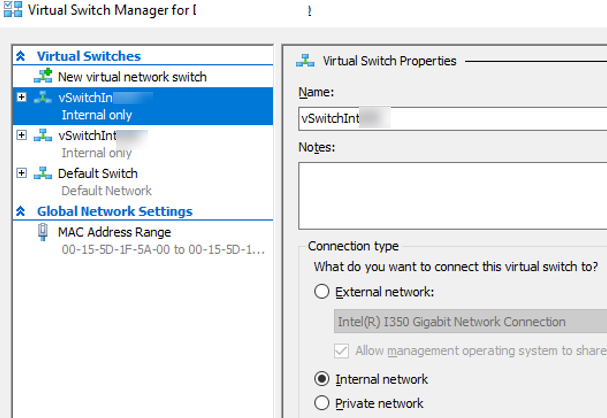
PocketBook 7.8", Android 5.5": MD to HTML with MS VSC +
Markdown All in One by Yu Zhang
Google Chrome -> print to pdf -> A4, Portrait,
Margins: top, bottom .4" left, right 0", Scale 130%
[ ] Headers and Footers
[ ] Background Graphics
234567891123456789212345678931234567894123456789512345678961
--------|---------|---------|---------|---------|---------|-
http://woshub.com/hyper-v-enable-routing/
My task is to create multiple internal IP subnets and configure routing between them on my standalone Hyper-V stand. By default, Hyper-V doesn’t route traffic between networks on virtual switches. So to solve a task like this, you need to create a virtual machine with two network interfaces on different Hyper-V switches (in different networks) and configure routing between the interfaces using guest OS software (it may be either a VM running Windows Server with the RRAS role or a Linux host with a specific routing table). This method is not very convenient, because you have to run a separate VM for routing purposes only, and when adding a new IP subnet, you will have to reconfigure the routing table on your additional VM. However, I managed to figure out how to configure a Hyper-V host so that it could work as a router between different virtual switches/networks/IP subnets.
So, I have 2 virtual machines created in different internal networks on a Hyper-V host with the following IP addresses:
192.168.13.11/24 (gateway 192.168.13.1)192.168.113.11/24 (gateway 192.168.113.1)To allow routing on Windows Server, you must enable a special registry parameter — IPEnableRouter (it was discussed in the article on how to configure port forwarding in Windows).
Open PowerShell as an administrator on the Hyper-V host, edit the registry, and restart your host:
Set-ItemProperty `
-Path `
HKLM:\system\CurrentControlSet\services\Tcpip\Parameters `
-Name IpEnableRouter -Value 1
Restart-computer
which sets the following keys visible by the RegEdit GUI on local computer:
HKEY_LOCAL_MACHINE
\SYSTEM\ControlSet001\Services\Tcpip\Parameters
HKEY_LOCAL_MACHINE
\SYSTEM\CurrentControlSet\Services\Tcpip\Parameters
In the next step, create two new Hyper-V internal virtual switches. You can create them either in Hyper-V Manager or with PowerShell:
New-VMSwitch -Name vSwitchIntMUN -SwitchType Internal
New-VMSwitch -Name vSwitchIntHH -SwitchType Internal`
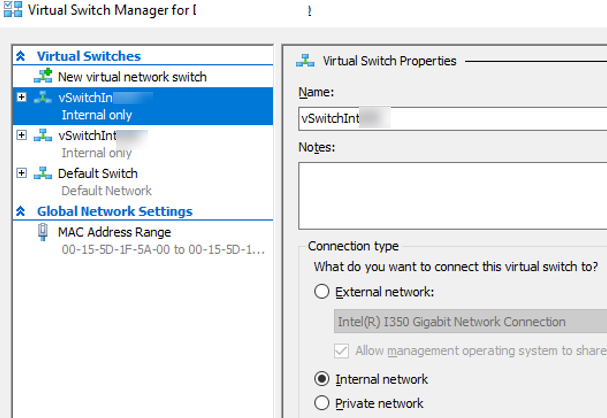
Learn more about how to configure Hyper-V from PowerShell.
Then open Control Panel -> Network and Internet -> Network Connections on the Hyper-V host. You will see a list of network adapters on your host. There are two new virtual adapters (Hyper-V Virtual Ethernet Adapter) for the virtual switches you have created. Assign IP addresses to them using PowerShell or via the network adapter properties.
New-NetIPAddress `
-InterfaceAlias 'vEthernet (vSwitchIntMUN)' `
-IPAddress 192.168.13.1 `
-PrefixLength 24
New-NetIPAddress `
-InterfaceAlias 'vEthernet (vSwitchIntHH)' `
-IPAddress 192.168.113.1 `
-PrefixLength 24`
As you can see, we have assigned the IP addresses of the default gateways on each subnet to these interfaces.
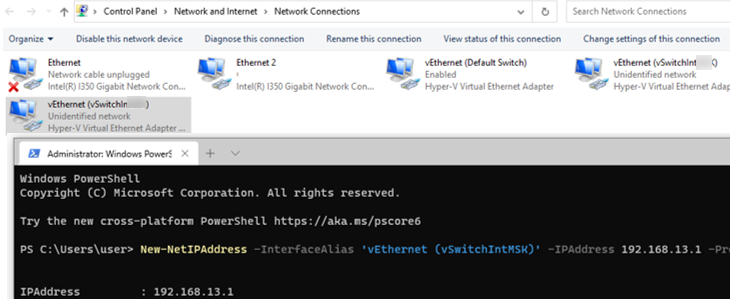
Connect each VM to its virtual switch (if you have not done it yet):
Connect-VMNetworkAdapter `
-VMName mun-dc01 `
-SwitchName vSwitchIntMUN
Connect-VMNetworkAdapter `
-VMName hh-dc03 `
-SwitchName vSwitchIntHH`
Then your VMs will send traffic via these interfaces of virtual switches.
Make sure that Hyper-V virtual machines from different internal networks see each other. Check the routing using tracert and the port availability using the Test-NetConnection PowerShell cmdlet:
Test-NetConnection 192.168.13.11 -port 445
tracert 192.168.13.11`
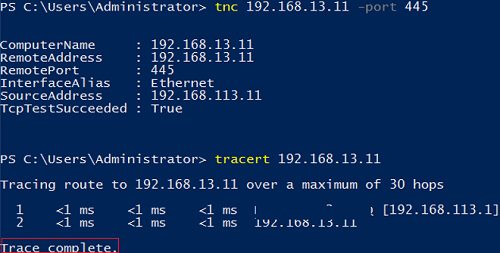
As you can see, the hosts are now responsible for ICMP ping and TCP. Note that Windows Defender Firewall settings in your VMs may block the traffic. Make sure you have allowed ICMP traffic in Windows Firewall and added other allowing firewall rules.
So, we have configured routing between multiple virtual networks on a Hyper-V host. The method is applicable for Hyper-V on Windows 10 and Windows Server 2016/2019.
How to configure port forwarding in Windows http://woshub.com/port-forwarding-in-windows
Edit the registry with Powershell http://woshub.com/ how-to-access-and-manage-windows-registry-with-powershell/
Configure Hyper-V from PowerShell http://woshub.com/install-configure-free-hyper-v-server/
Assign IP to Hyper-Virtual switch using PowerShell http://woshub.com/powershell-configure-windows-networking/
Test-NetConnection http://woshub.com/checking-tcp-port-response-using-powershell
Manage firewall rules with Powershell http://woshub.com/manage-windows-firewall-powershell